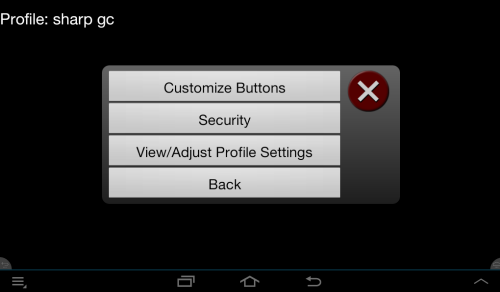
Many users will not need the advanced features provided, but "control geeks" can have some fun and satisfaction with these features.
The Touchsquid app has some features normally associated with high end custom remote controls. One feature is the ability to assign any command to any button, and to add new buttons to a screen. From the "Squid" screen touch Advanced. This screen will appear.
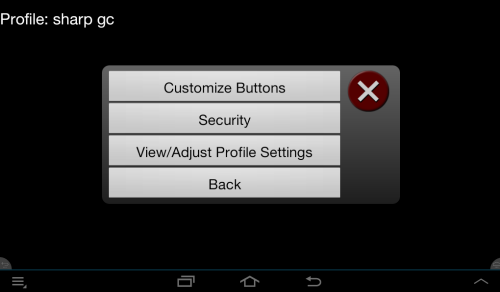
When in this screen, you can long click on any button to reassign its function. Click on a blank button to add a new function.
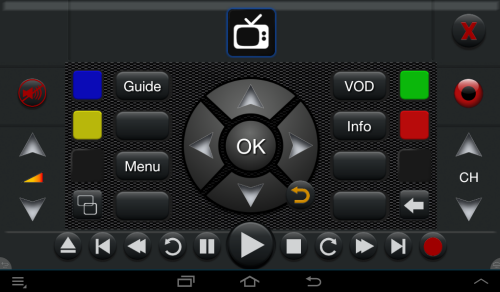
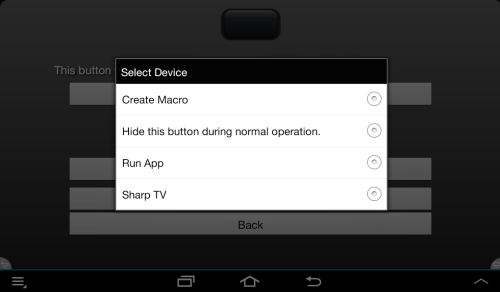
You can add a single command (choose the device) or a macro, or run another app when the button is pressed. We chose the Sharp TV.
Choose the device and function (from the list of commands offered) the edit the button label. You may have to abbreviate. The small buttons can take only 3 characters, the larger ones take 6. Touch Make Change to record the change.
To change the color of a custom button, touch the button in this edit screen. Each touch cycles to the next color. There are many to choose from.
When creating a passcode, you were offered the option of locking the profile. This is to prevent children or the curious from messing up your profile. Your profile contains your favorite channel selection as well as your custom buttons so you won't want to lose it or have it messed up. Some times, you will find the need to change a passcode, or will have forgotten the passcode you used. Squid Help offers the Security button for that.
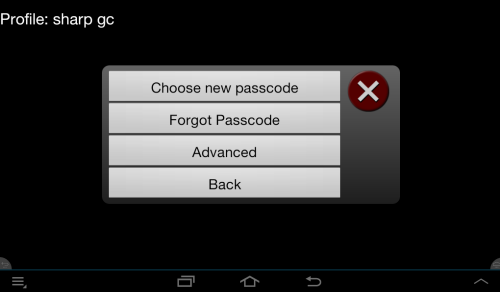
To change the passcode for the current profile, touch this then enter you old passcode. You will then be prompted to enter your new passcode twice for verification.
If you have forgotten your passcode, enter the recovery passcode which is 737491. Then enter a new passcode which will replace the lost one. You will then be prompted to enter your new passcode again for verification.