 When you need help, touch this.
When you need help, touch this.If you have done the setup correctly, things should work as expected. However, there are a few issues that can arise.
When you touch the activity button all your activity devices should turn on. However, infrared signals are line-of-sight so if the dog walks in front of the DVD player while you touch the button, it might miss the signal. In that case, don't touch the power on again (some devices that are on might switch off). Touch the Squid Eye!
 When you need help, touch this.
When you need help, touch this.That brings up this screen:
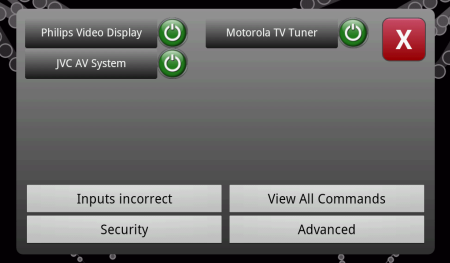
Your devices are listed at the top. Each has an individual power on button. Touch the one for the device that failed to switch on.
An input may have failed to switch. Try touching the Activity mode button again (Watch TV, Play DVD and so on). If this fails, use the Inputs Incorrect button.
Touching a Switch Input button will toggle the input on that device. If this corrects the problem and you want to make it permanent touch the Change default input button. This could also be done in setup mode.
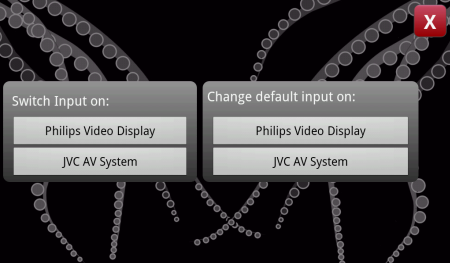
Unlike most remotes, the infrared sender on the Squid is angled "down" at 15 degrees. It has quite a wide angle, but you should hold it so the top rear edge has a clear "view" of all your devices. Angle it so the screen is a bit above horizontal.
The standard Touchsquid activities contain the commonly used buttons for your devices. However there are times when you want to use a button that is not on the main screen. To do this, long click on the Device Name button. This screen appears:
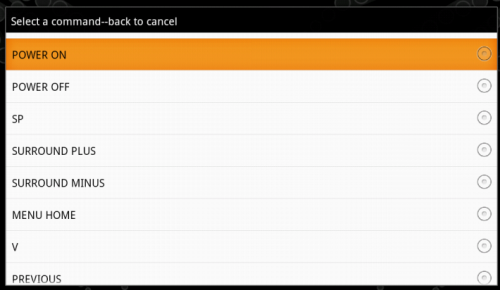
You can scroll up or down the list by sliding or brushing your finger up or down. Then tap the button you wish to use. Use the Android "back" button to escape this screen without sending any signal.
This is done in advanced mode.